
If you had asked me, a year and a half ago, if I could find a way to “teach Robotics” to all the students in an elementary school….I would have said yes (because I am almost incapable of saying no to a challenge). And then I would have gone home, sat on my bed, put my head in my hands and thought, “You’ve done it now, Wilson! Talk about a recipe for disaster – how will you deliver on this one?!”
Well, happily, I can say that today marked the first day of my fourth “robots in school” foray and things are going just fine! Isaac Asimov, Data and R2D2 would all be happy (nerd references – look ‘em up!)
Before I explain how I pulled off this incredible feat, let me say this: I have not done it alone, nor could I have done it alone. Charity Cantlie, Aron Campbell and Michelle Davis provided the initial spark and support. Since then, Jessica Richardson and Kristi Yorke have joined in and I am so grateful to all of them for being willing to go along on this wild ride!
So…you’re thinking…get on with it! How exactly did you teach robotics to a whole school of K to 7 students?! Simply put – stations. No school that I work with has enough of any one kind of robot to keep a whole class occupied, but many schools have a few of this and a bit of that. As it turns out, that’s just enough! Oh yes, it also helps to have a Learning Commons area or open space in a library or gym.
In all cases, we started by looking at the resources we had at hand. A few Spheros, a set of Cubelets, a couple of Dash bots, some Lego….what can we do with that? If you know that only 7 students will be using the Spheros at any given time, you need fewer resources than you would think! It is important to make sure you have enough iPads for some of the stations (like Dash and Sphero) and to make sure that the iPads and bots are compatible.
Once we knew what resources we had, we planned the stations and set up a schedule. In each school, we made sure that we created a schedule that allowed all students to experience all the stations for their age group. Ideally, you organize the schedule so that when the class comes to the learning area, their teacher comes with them and learns alongside them. In one school, the only way we could arrange things was for the kids to come to the learning area while their teacher had prep and that wasn’t ideal as the teacher then missed out on seeing their students explore and learn in new ways.
Over the course of 4 schools, we’ve had to come up with a variety of stations for a variety of ages. In each case, we used 4 to 6 stations, with 3 to 7 students in each group. Here are the stations:
Sphero for Kindies – For this station I marked out an obstacle course with masking tape and the kindies worked on “driving” the Spheros through the course – forwards and backwards. No coding. They loved it!
Sphero for Grades 1 to 3 – For this age group we used the Edu app and students worked through a few challenges using basic block coding. If they finished the challenges, they could “drive” the obstacle course!

Sphero for Grade 4 to 7 – Again, using the Edu app, students work through a series of challenges by coding the Sphero.
Dough-bots – This one is Michelle Davies’ brain-child. Ziploc bags full of colourful homemade modelling dough, lots of nuts, bolts, screws, beads, buttons and bits and a challenge to create a robot to help you in your everyday life – the perfect recipe for a station that all the kids loved! The only hard part was taking the robots apart at the end of each rotation!
Recycled-bots – Much like the above station but using a variety of boxes, cardboard, milk cartons, tape, chopsticks, and what-have-you. Kids created amazing robots at this station.

Lego-bots – As above but done with an assortment of Lego bricks. Great if you have a couple of tubs of bricks, wheels, and Lego paraphernalia! This station was not a Lego Mindstorms station – these bots were imaginative, not functional!
Cubelets – In all cases we made this station strictly exploratory. Put the cubes together and see what they can do! Kids really enjoy this station. The kindies were the funniest – they spent most of their time just pulling the cubes apart and putting them back together. Who knew magnets would be so much fun!?
Dash for K to 3 – We used the Wonder app and students either did the Challenges in Scroll Quest or just played in Free Play (depending on the group)
Dash for 4 to 7 – In some cases we used the Wonder Blockly app and students used Block based coding to work through the puzzles. In other cases they did the same challenges as the younger students and then had time for Free Play.
Scratch Jr – In all the schools I worked with we had this in our “back pockets” as a station we could use in case another station wasn’t working. Even the older kids enjoy playing with Scratch Jr.
Storybird – We used this with Intermediate students. Their task was to create a children’s picture book about robots on the Storybird site. By the way, if you’ve never checked out Storybird – do yourself a favour – it’s awesome!
Robot Stories – This was a station filled with fiction picture books about robots as well as non-fiction books about robots. Pull up a comfy bean bag chair and read. We organized it so this station came after a busy station and students seemed quite happy to settle into a quieter activity for a bit!
Robot Rules – This was a bit of an ethics and philosophy station, with a nod to Isaac Asimov. The question put to students was “If you had to create 3 rules that all robots had to follow, no matter what job they do, what would the rules be?” There were many interesting discussions at this station, as students had to agree on the rules and then design a logo that reflected all of the rules.

Vex IQ Bots – We tried setting this up. Once. It didn’t work. Not because the bots aren’t awesome – they are! Mostly because kids need more time to work with these complex build-a-bot kits. We did, this year, figure out a way to use them very successfully with Grade 6 and 7 students, but that’s a different blog post!
Micro:bits – This is a new station we just launched today and only with the Intermediate students. The students were challenged to try creating the code that would “teach” their Micro:bit to play “Rock, Paper, Scissors”. In the group that did this station today, two students managed to figure it out and boy, were they proud! It should be noted that this station required laptops with usb ports – we are fortunate in that our students all bring their own devices so this was not an issue.
So…..after doing this 4 times, do I have any advice for you? Yes. First, train some competent senior students to be helpers and beg their teacher to let them come help with the primary students. It makes a world of difference if you can swing it!
Second, be prepared! Inevitably something will go wrong! We’ve had Spheros that didn’t charge, apps that needed last minute updating, Cubelets that weren’t working and pencils that went missing. Have back-up stations that are either low-tech (like Scratch Jr) or no-tech like the books and Lego so that if things go wrong (and they will) you are prepared!
Third, think of some form of self-assessment the students can fill out, either as they go through the stations or after they have finished them. While everything is happening you will be too busy taking pictures and joining in on the fun to assess what is happening.
Finally, have clear, written instructions for stations so that students can be as independent as possible. That frees you up to run around and help/guide/trouble-shoot.
So, if someone approaches you one day and asks you to “teach robots” to a whole school…take heart! It can be done!


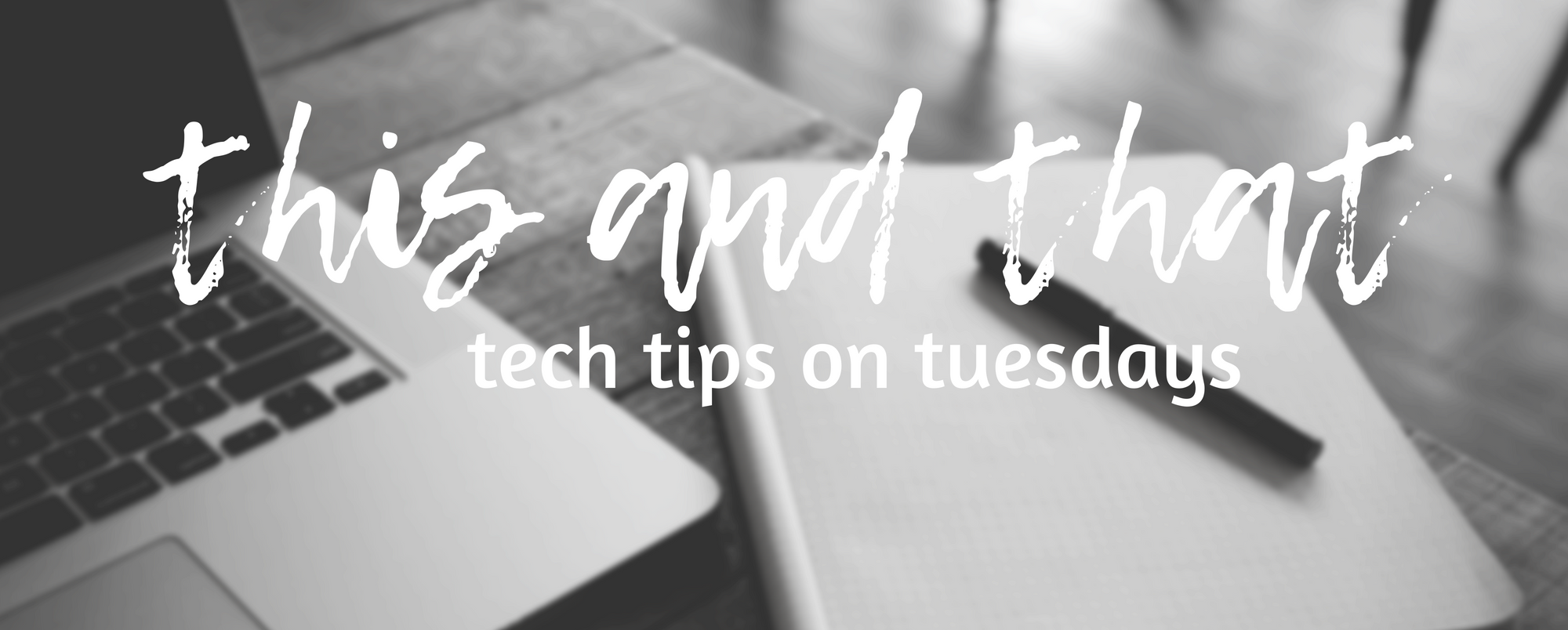




 When you were little, did your mom or dad ever try to sneak veggies into your food? Or, have you done this as a parent? When my kids were little I always added shredded zucchini to meatloaf, spaghetti sauce and chocolate cake. It’s sneaky but it works!
When you were little, did your mom or dad ever try to sneak veggies into your food? Or, have you done this as a parent? When my kids were little I always added shredded zucchini to meatloaf, spaghetti sauce and chocolate cake. It’s sneaky but it works!











 So, as promised before Spring Break, this blog post is going to be about assessing computational thinking and coding in elementary school. It was not an easy post to write for the simple reason that asking many teachers to assess coding is asking them to assess something that they themselves likely have little understanding of or experience with. Well, the good news is, you don’t have to be a coding super-hero in order to assess and report on student progress!
So, as promised before Spring Break, this blog post is going to be about assessing computational thinking and coding in elementary school. It was not an easy post to write for the simple reason that asking many teachers to assess coding is asking them to assess something that they themselves likely have little understanding of or experience with. Well, the good news is, you don’t have to be a coding super-hero in order to assess and report on student progress!







