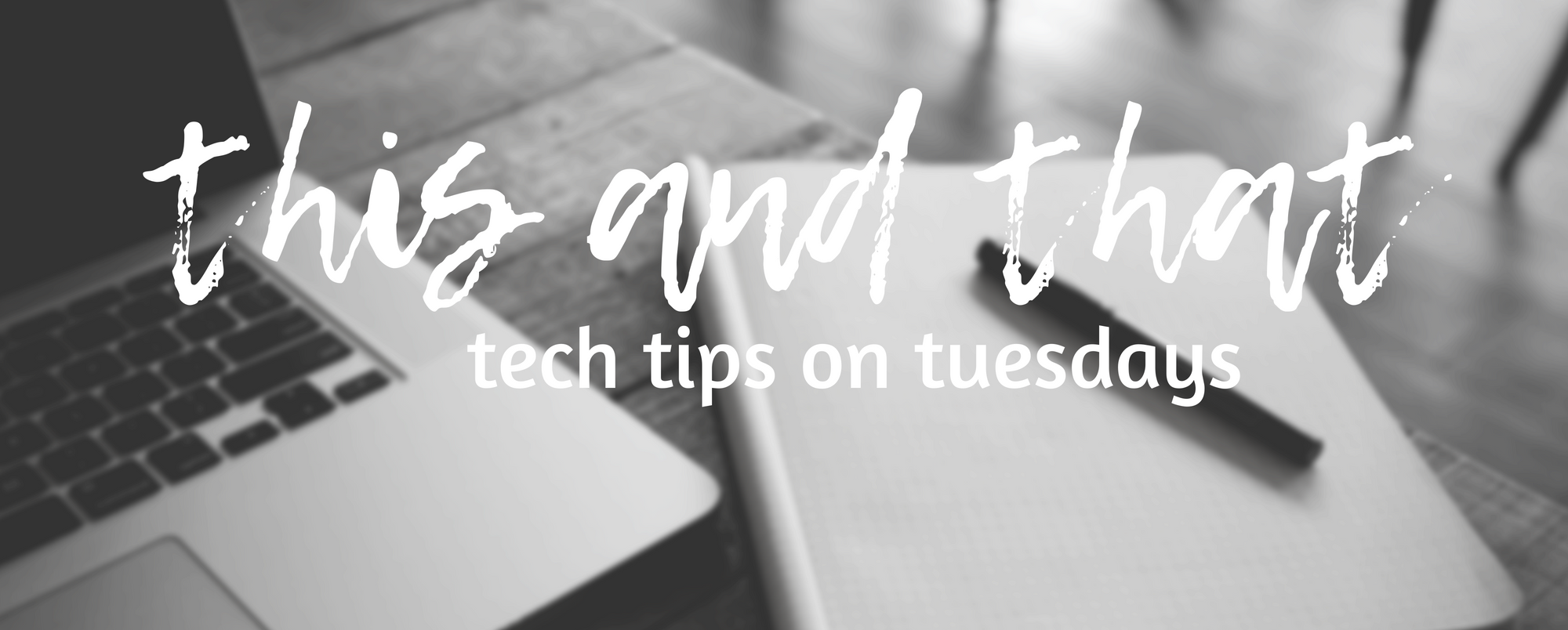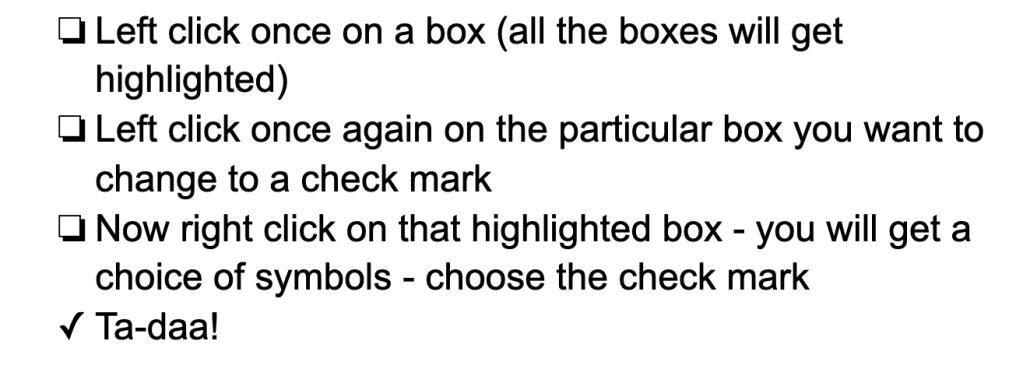Remember a number of years ago when the government realized that computational thinking and basic coding were future-ready skills, and they poured a bunch of money into coding in education? Yep, me, too! It was an exciting time! Lots of great grass-roots organizations like Hackergal and Kids Code Jeunesse got funding to help them grow and many teachers here in BC got some basic training. Fun times!
Since then, teachers have been busy staying on top of all sorts of events, not the least of which is a global pandemic. Many people in education have been in survival mode for most of this year, so it’s understandable that “coding” might not be top of the list for teacher concerns!
However, the reality is that many/most (depends on who you talk to) future jobs will be code-related or code-adjacent, meaning that a basic understanding of computational thinking and coding will be vital to those jobs. And sure, we could wait until students are in those jobs to teach them the coding skills they need but at its base, coding is a language with syntax, structure and idiosyncrasies. And as educators, we know that children absorb languages more quickly than adults, so why not teach the “language of coding” while they’re young?

The good news for those of us that don’t eat, sleep and breathe this stuff is that once a year, every year, coding and computational thinking are celebrated throughout the world during Computer Science Week (also known by some as Hour of Code Week). This week it occurs from December 7th to the 13th. The rest of this blog, then, is a guide to opportunities for you and your students to spend a bit of time exploring coding!
Hour of Code

Hour of Code is both a website and a movement. Either way, the purpose is to introduce K to 12 students and teachers to coding. The site is filled with hour long coding puzzles and activities that you and your students can do. The site also has links to Code.org, where you can find free online courses for students to take, as well as all the materials that you, as a teacher, would need to have to teach your students the courses (even if you have no coding experience!)
Every year, Hadi Partovi and his team at Hour of Code outdo themselves thinking of ways to get students interested in coding. Once year, the Anna and Elsa “Frozen” game was a big hit, another year it was the Star Wars game. This year there is a true plethora of activities, from basic puzzles for non-readers to Java and Python tutorials for keeners. Talk about meeting every learner where they are!
Scratch and Tynker
Maybe you’re planning on doing Coding Quest this year with your students (more info coming in an email later this week) and you want to get them up and running on Scratch or Tynker? Great idea!
For Scratch, the kids can create without having an account by just going to Scratch and then clicking Create. However, it would be better for them to have an account so they can save their work. To do this, you need to apply for a teacher account (it usually takes a few days, so do this well ahead of time) and then follow the Best Practices advice here. If you and your kids are new to Scratch, have them work on the Tutorials. If they are familiar with Scratch, have them try making some of the basic games mentioned in this blog post.

For Tynker, follow the Best Practices guidelines here, for setting up your class account. Then have you students do the activities in Programming 100. Then they can try building the same basic games as in Scratch. The coding concepts are the same, the language is a bit different. And the cool thing with Tynker is that if you have any advanced kids who know Java or Python, they can work in that language!
More Blog Connections
I have blogged about coding many times, as follows:
- Hour of Code 2019
- Hour of Code…Out of the box!
- Hour of Code Is Almost Here!
- The Argument for Computational Thinking
- Got A Coding Itch? Try Scratch 3.0!
- Scratch Skills!
- It’s That Time of Year!
Unplugged Activities
If you and your students don’t have access to devices, or you’d rather kick it old school, there are loads of great “unplugged” activities you can do that will support computational thinking! Here is a “cheat sheet” with some great ideas, sorted by grade!
Homegrown Activities
One of our West Vancouver parents, Tomoko, is the CEO of a coding education company and she has kindly given us access to 4 lesson plans that we can use, for students from Grade 4 to 12, as follows:
- Intro to VR coding – What is a 3D coordinate system? (Grade 4 to 7)
- Intro to VR Animation – Moving an object in three dimensional space (Grade 6 to 8)
- Interactive 3D animation – How to use user interaction as a trigger for 3D animation? (Grade 7-10)
- Tell your story in VR – What is the effective way to use 3D animation to convey a message? How can I design and use my own 3D model in VR? (Grade 9-12)
To access these activities, click here. You will find set-up instructions on the second page of each lesson plan. It takes about 15 minutes to complete.
Apple Coding!
Apple has a number of great activities set up for CS week. You can download A Quick Start to Code to see some fun and basic activities that use Apple’s Swift Playgrounds (free and TOTALLY addictive, speaking from experience) a coding platform available on iPads and Mac devices.
In addition, Apple has two awesome webinars running on CS week. The first webinar runs on Wednesday, December 9th from 4 to 5 pm PST and it’s called “Swift Playgrounds, A Quick Start to Code”. The other one runs on Saturday, December 12th from 9 to 10:30 PST. It’s called “Coding From the Heart” and it’s all about ideating and designing apps to help the world – no code needed! Bonus…I am one of the Apple Distinguished Educators conducting this particular webinar! Click here to register for either of these….they’re free!
So, whether you want to go unplugged or try something totally new, I am encouraging you (begging, pleading, imploring, asking, cajoling, etc) to engage in a class activity during the week of December 7 th to 12th. Help your students be future-ready!